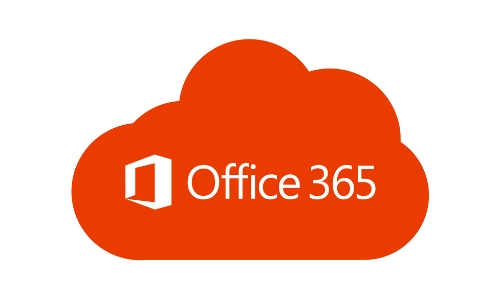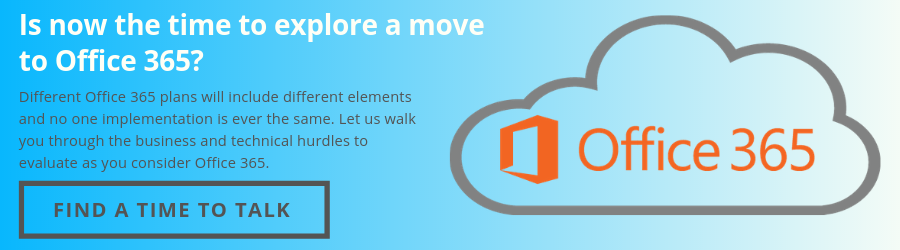Office 356 is touted as Microsoft’s “go anywhere, do anything” solution for business productivity. With 56% of companies now using the cloud-based Office 365 platform, you may be wondering if it’s time to join the bandwagon yourself. Turns out, that’s the wrong question to ask.
Office 365 is absolutely a best-of-breed solution, and we can’t recommend it enough. With that said, Office 365 is not a single program. Business leaders will see that it contains a suite of programs that range from the familiar – Outlook, Word, PowerPoint – to the more recondite – Access and SharePoint. In addition, Office 365 contains a detailed control plane that enables document sharing, version control, data backup, and more.
Here’s what we’re getting at: Office 365 has a number of powerful features. If you aren’t aware of them or don’t know how to use them, then you’re not getting what you’re paying for. If you set these features up incorrectly, then these features may become more of a hindrance than a help. In other words, the question isn’t whether you should switch to Office 365. The question is, “how do you switch to Office 365 in a way that maximizes its value?”
Maximizing Value – the Best Features of Office 365 (For SMBs)
If you’re a small or medium business, you’ll find that these Office 365 features do the most to increase employee productivity and let you do more for your customers.
Starting with the most popular O365 feature – Email
In Office 365, email isn’t just email. Before Office 365, most customers purchased on on-premises exchange server – a physical piece of hardware that was responsible for sending and receiving email. If it went down, your email system went down as well – a critical failure in an era where employees spend upwards of six hours a day checking their mail.
By contrast, Office 365 offers a cloud email solution that boasts 99.9999% uptime – most outages are so brief you won’t even notice them. In addition, all of your emails are backed up to the cloud as part of a bundled disaster recovery solution – you won’t have to pay extra for data backup when it comes to email. Lastly, you can still install an email client on your laptop or desktop so you can still have access to a feature-rich application and create detailed configurations.
Improved Collaboration
Email is useful if you want to send someone detailed information. It’s less useful if you want to have a conversation. Nothing is worse that scrolling through months of nested email threads in the hope of finding the one tidbit you need.
Office 365 changes this by bundling multiple communication streams into its productivity package. Yammer is essentially a social media network for your company. Skype for Business is a telephony and videoconferencing tool that lets you address up to 300 people at once. Teams is a feature-rich chat and collaboration app that pulls departments together. Each of these tools fills a separate niche apart from email, improving your ability to talk to partners, customers, and to each other.
Enterprise Security
When it comes to securing SaaS applications like Office 365, most of the responsibility is taken out of your hands. Microsoft, with its massive investments in security, can easily secure its cloud against attackers – on your end, all you have to worry about is losing control of your accounts. Fortunately, Microsoft also gives you the tools you need to do this:
- Encrypted email helps prevent eavesdroppers from reading your mail when it’s stored or in transit.
- Data loss prevention helps make sure that sensitive customers information – social security and credit card numbers – can’t get emailed or otherwise transferred to third parties.
- Mobile device management features let you remotely lock and wipe devices after they’ve been stolen.
- Advanced Threat Analytics (ATA) scans your computers and network for unusual behavior – namely, unauthorized creation, deletion, movement, or encryption of files. It also eliminates malicious links and attachments as they come in via email.
One caveat: Not every tier of Office 365 provides the same access to all of these security tools. Make sure you know what you need and what you’re purchasing.
Unlimited Storage
Whereas before you might have had to invest thousands of dollars in unwieldy Network Attached Storage (NAS) devices, Office 365 simply gives each employee 50 GB of storage for everything they need. You can stretch this storage limit even more by using OneDrive to share attachments.
Avoiding Upsets – Minimizing the Downsides of Office 365 Migration
Office 365 is a pretty great application. When downsides appear, it’s likely due to errors that creep into the process of moving your on-premise applications and data to the cloud. Migration can be a long process – it depends on what your existing environment looks like. Here are a few common mistakes that people make when migrating to Office 365.
Mitigating Migration Confusion
When it comes to an Office 365 migration, people often ask, “what do we move first?” When you google this, you get a bunch of guides – but these offer conflicting information and may not cover the unique aspects of your own situation.
If you’d rather not spend hours scrolling through tech support forums, your best bet is to work with a migration professional. They’ll be able to help you put together a detailed plan and timetable that will let you maximize employee productivity throughout the migration while ensuring that your data remains secure.
Don’t Get Trapped in an All-or-Nothing Dilemma
You may have your heart set on moving all your data and applications to the cloud – but the vast majority of companies don’t end up doing this. A recent survey from Rightscale shows that 58% of companies operate hybrid clouds, with some critical data remaining on-premise. People do this because having data on-premise gives them more control over it. This can also mitigate some latency issues in areas that are far from nearby data centers.
Meet Your Migration Prerequisites
Much as you’d probably like to, you can’t simply press a button and be ready for Office 365. If you try to connect your on-premises Exchange server to Office 365 without completing a few steps, your migration will fail. For example, some hybrid environments won’t work if you don’t have a copy of Exchange 2013 running on at least one of your servers. If this sentence makes you scratch your head, check out our complete guide to Office 365 prerequisites, or start working with a migration professional who can help.
Choose the Right Plan
Different Office 365 plans will include different elements. While you can check out plans and pricing here, the high-level overview doesn’t give you the best idea of your limitations while choosing different plans. For example, let’s say you want to run a hybrid environment. This requires a plan that supports Azure Active Directory synchronization, but neither the Home nor the Small Business plans include this feature. Fortunately, you can make do with a third-party application that replicates this feature, but choosing and implementing this program may once again require the assistance of an expert.’
Ensure High-Quality Cloud Performance
Here’s the one terrible secret about the cloud – it only works well if you have the bandwidth to support it. If you don’t have a broadband connection, you may have to upgrade. If you find yourself away from a major city, without fiber connectivity, you may have to find a more creative solution such as employing SD-WAN.
Get Over Cloud Hurdles with Help from 010 Innovations
At 010 Innovations, we’ve helped hundreds of Minnesota companies navigate the transition to Office 365. Not only do we ensure that you have the right software and hardware prerequisites to implement this solution. We also help monitor and manage the platform after the fact, letting you avoid outages and guarantee high productivity. If you’re curious about what a migration entails, contact a representative at 010 Innovations today and learn how Office 365 can benefit your business today!